Filtering user stories in UeXceler
A typical software project may involve a few hundreds of user stories. In order to focus only on the user stories that your team concern, you can apply a filter. By using the filter, you can filter out the non-interested user stories by the use case they belong to, their tags, their statuses and by the members who have an estimation. Besides, you can also configure the filter to display user stories in or not in any sprint.
To use filter:
- Open the Use Story page in UeXceler. If you are not currently opening UeXceler, select UeXceler > UeXceler from the toolbar first, and then open the User Story page.

Opening User Story page - Click on the
 button at the top left of the screen.
button at the top left of the screen. - Select a criteria to filter with. If you do not find the criteria you want or if you want to create a filter that comprises multiple criteria, select Advanced....
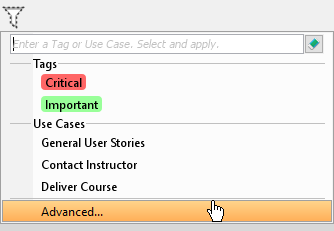
Opening Advanced Filter window - In the Advanced Filter window, click on the use cases, the tags and/or the statuses that you are interested in, and the members who have performed an estimation.

Advanced Filter window - At the bottom left corner of the window, there is a drop down menu with three options as below. Choose the option you want.
Not in sprints - List only user stories that have not been added to any sprints.
Include opened sprints - List also the user stories that are in any Working and Planning sprints.
Include all sprints - List also the user stories that are in any Working, Planning and Closed sprints. - As a result, the user stories are filtered based on your choice. If you want to clear the filter, click again on the funnel button at the top left of the screen.
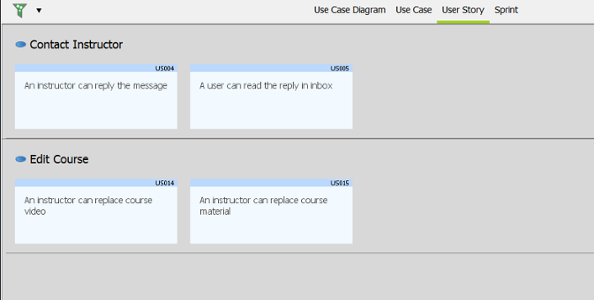
User stories are filtered
Related Resources
The following resources may help you to learn more about the topic discussed in this page.
| 5. Categorizing user stories by tag | Table of Contents | 7. Prioritize user stories |